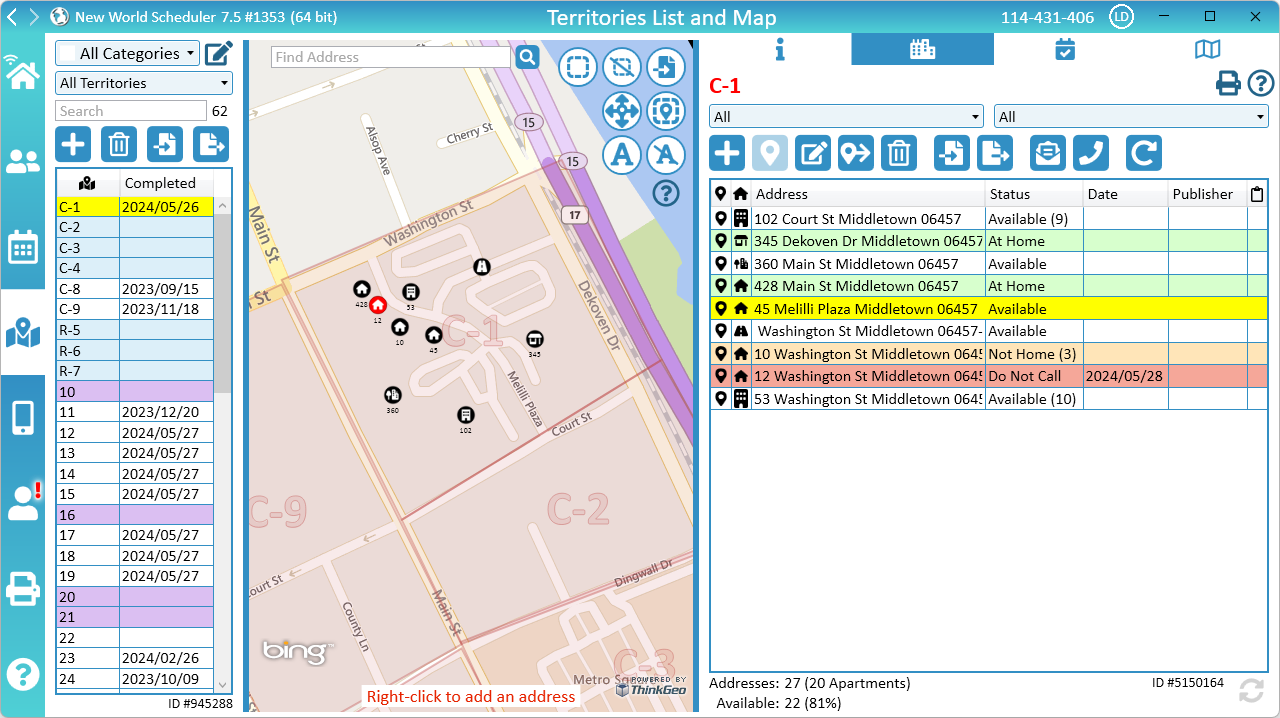
NW Scheduler can be used to quickly and easily add territory addresses, including the address coordinates.
Addresses can be displayed on the printed Territory Card or the NW Publisher app.
Adding territory addresses is entirely optional, and NW Scheduler allows congregations to add as many or few addresses as you need.
The advantage of adding territory addresses is you can ensure you thoroughly cover your territory, including specifying how many times to try a Not at Home. The disadvantage to adding addresses is that it can take time to add and manage many addresses.
Congregations might choose any of the following:
To access Territory Addresses:
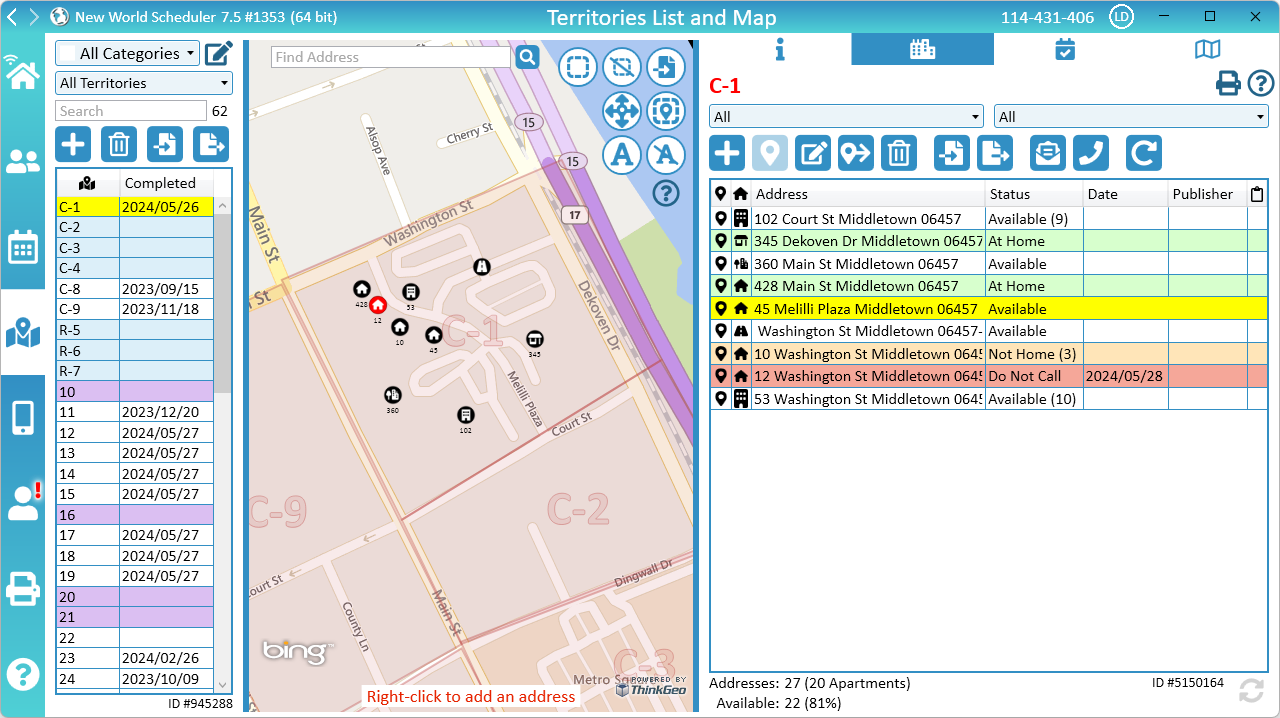
NW Scheduler displays a list of all Territory Addresses belonging to that territory. This list can be Expanded or Contracted by using the side arrow.
The Territory Address List can be filtered by Territory Type or Territory Status.
The Territory Address List displays the following information:
A territory address will be shaded light green if the Status is Home.
A territory address will be shaded light orange if the Status is Not Home.
A territory address will be shaded light red if the status is Do Not Call.
A territory address will be shaded light blue if the status is New from Publisher.
A territory address will be shaded custom color if the status is Custom.
Territory Addresses can be any of the following types:
When adding an Apartment block, you must also add the individual Apartment Numbers.
Territory Addresses and Territory Address Apartment Numbers can be set to any of the following statuses:
NW Scheduler allows each address to have a Custom status that can be set according to your local circumstances.
You can enable, adjust the text and color of the Custom Status in Territory Settings.
Each address and apartment can optionally have Notes which will display on the on the NW Publisher app.
These notes should only contain unique and important information about a specific house or apartment. E.G. “entrance around the back”, or “Dial 1 before unit number”. Notes should rarely be added.
If enabled, publishers can Edit Address Notes and send the changes to NW Scheduler for checking by the Territory Servant. When a new Note from Publisher is received, it will appears under Notes from Publisher.
The Territory Servant can check the note and either click Copy to Address Notes or Clear Notes from Publisher.
Notes from Publisher is a temporary field that is used when receiving Address Notes from publishers using NW Publisher app.
If Edit Address Notes is enabled, publishers can send any Address Notes to the Territory Servant via NW Scheduler. When a new Note from Publisher is received, it will be added to the Notes from Publisher field of that address or apartment.
The Territory Servant can check the note and either click Copy to Address Notes or Clear Notes from Publisher.
There are multiple ways to see if any Addresses have Notes from Publishers:
Address Notes are automatically updated in NW Scheduler when NW Scheduler is first opened.
There are 4 ways to add a new territory address:
If the App Feature Allow Submit New Addresses is enabled, publishers can submit new addresses from the NW Publisher app.
These will appear in the Address List with the Address Status as New from Publisher.
The Territory Servant should then confirm the address and change the Status to Available, or delete the address.
If you need to slightly adjust the location of the address (the coordinators), you can use the Move Address button.
After a Territory has been Completed, there will likely be some addresses that were not at home despite several attempts.
The Convert to Letter Writing button will convert all Not At Home addresses to a new Letter Writing map, which can then be used for Letter Writing.
After a letter has been sent to all addresses on the new Letter Writing map, you can delete the Letter Writing map.
Please see Letter Writing Maps for more information.
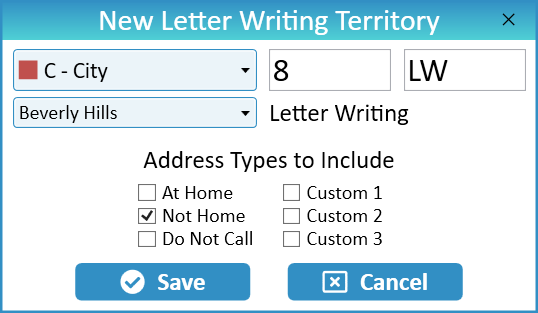
After a Territory has been Completed, there will likely be some addresses that were not at home despite several attempts.
The Convert to Phone Witnessing button will convert all Not At Home addresses to a new Phone Witnessing map.
After the map is completed, you can optionally delete the Phone Witnessing map.
Please see Phone Witnessing Maps for more information.
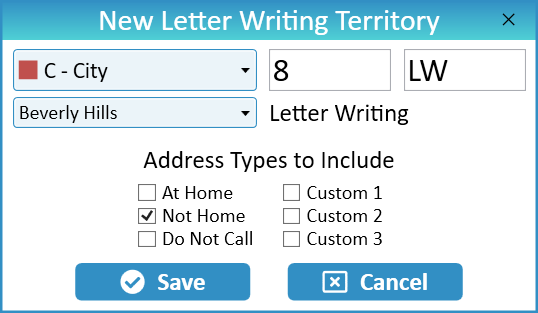
After a Territory has been Completed, the Status of most addresses will have changed.
Before you re-assign this territory to someone else, you should click Reset Addresses, and then tick which Address Types to Reset.
This will then reset your selected Address Statuses back to Available, ready to be worked again.
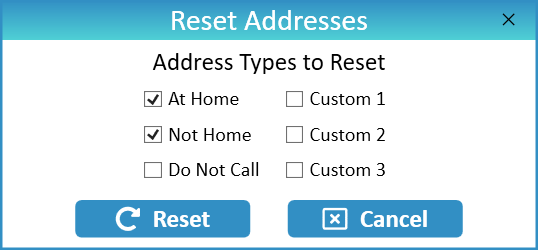
If enabled, publishers can update the Address Status using NW Publisher app. Updated addresses statuses are automatically synchronized when any brother with User Access – Receive App Territories opens NW Scheduler.
If you wish to manually refresh, click the Refresh button.
New World Scheduler was created to help simplify and unify the scheduling and organising by appointed brothers in the congregation. Whether you are serving as an elder or ministerial servant, the Coordinator of the Body of Elders, Secretary, or have any other responsibility, we hope that New World Scheduler makes your work easier and quicker. That way we can all spend more time with our families, preaching, teaching and shepherding!
New World Scheduler was created and is maintained by a small team of brothers and sisters based in Australia. Our team are all currently in full-time service, and all brothers are elders. Between us we have spent over 40 years in the full-time service, including more than 10 years in special full-time service. Our team members have also served at branch offices, remote translation offices and in lands where the need is greater.
Kind Regards,
New World Scheduler Team
Please Note: All ideas and opinions on this website are our own, and do not necessarily reflect the opinions of JW.org or the Watchtower Bible and Tract Society. This is not an official website of Jehovah’s Witnesses and is not an official program or app of Jehovah’s Witnesses. While all team members are active Jehovah’s Witnesses, we are not affiliated with JW.org or the Watchtower Bible and Tract Society. This program does not replace any official program or website, does not contain any ‘spiritual food’ and does not gather any personal data from you. All data inside this program comes from your local body of elders only. Any and all personal information displayed on this website, such as in screenshots, how to guides or help videos, is purely fictitious and is for illustrative purposes only. No real personal or congregation information is used anywhere on this website.
Copyright © 2019 New World Solutions Pty Ltd | PRIVACY POLICY | TERMS & CONDITIONS | REFUND POLICY